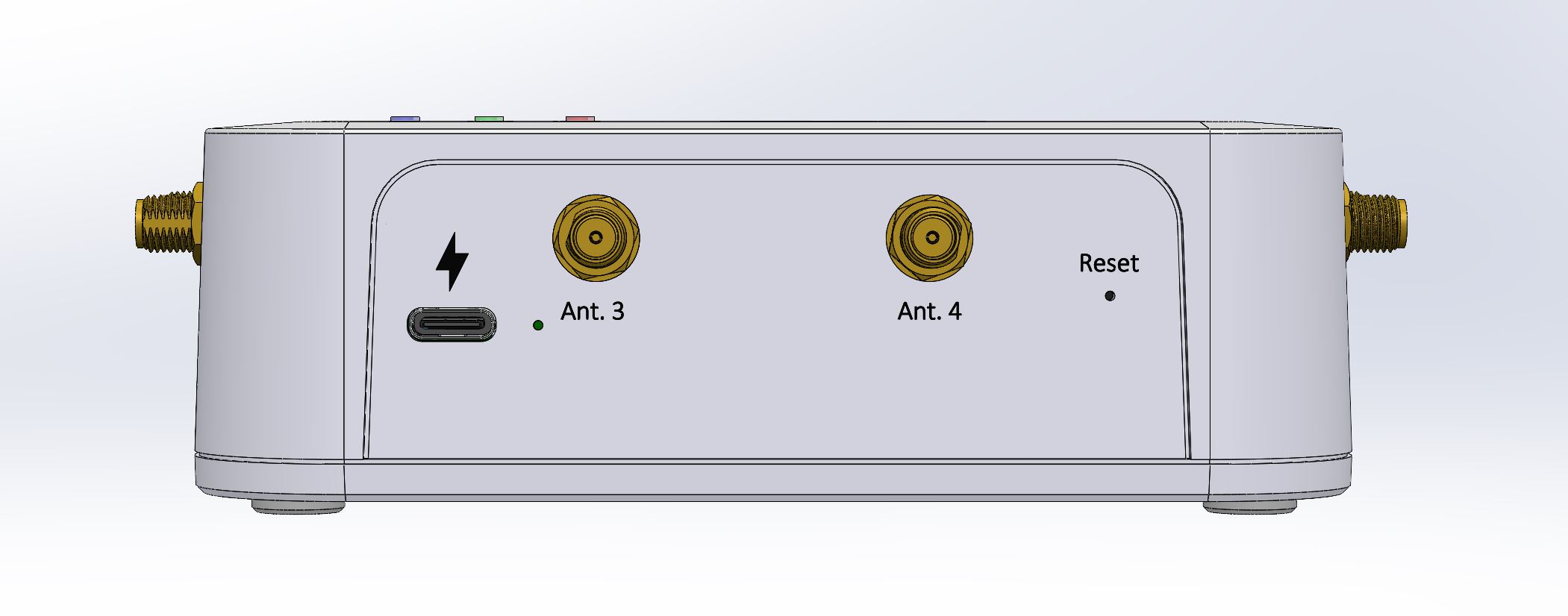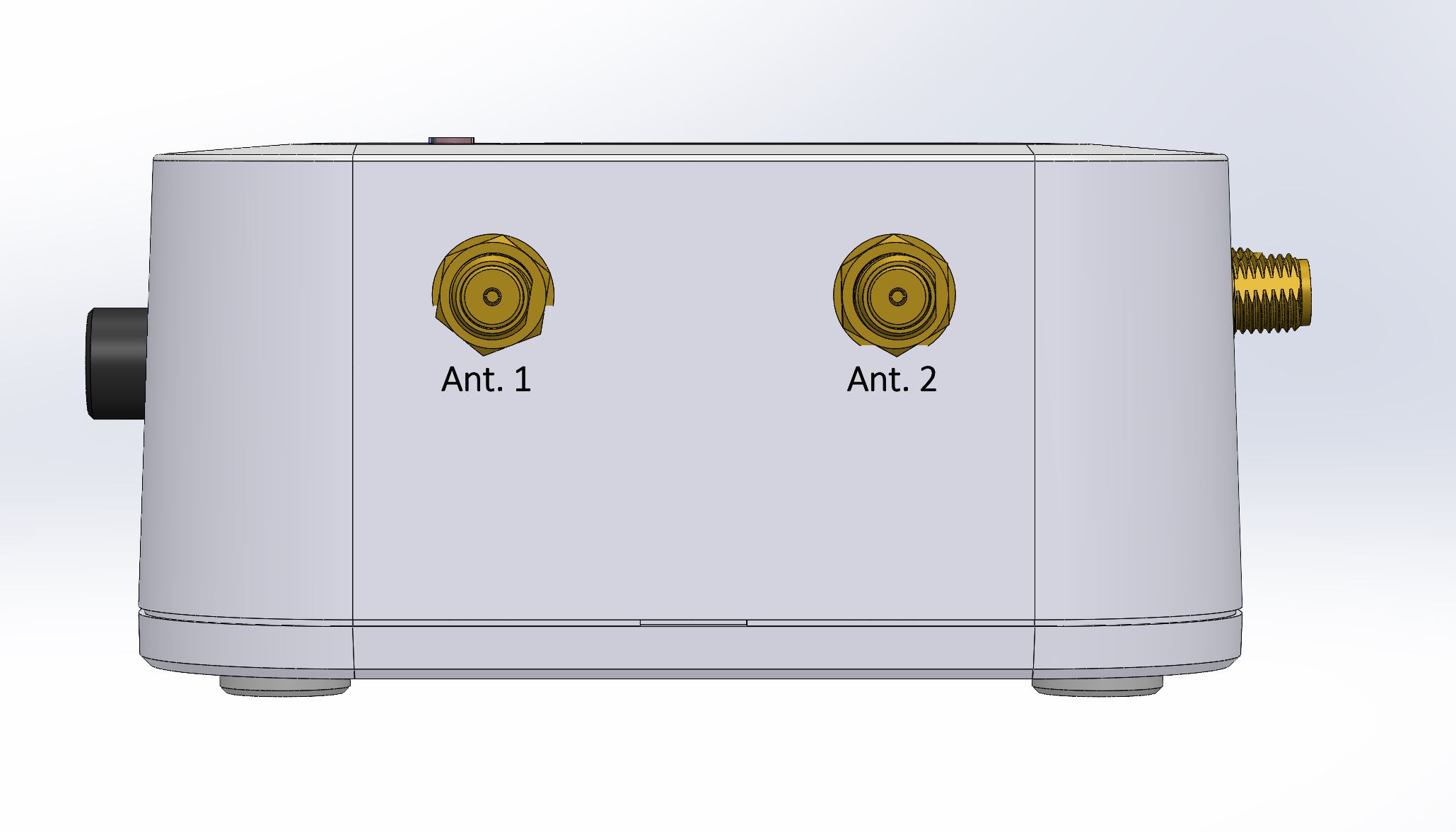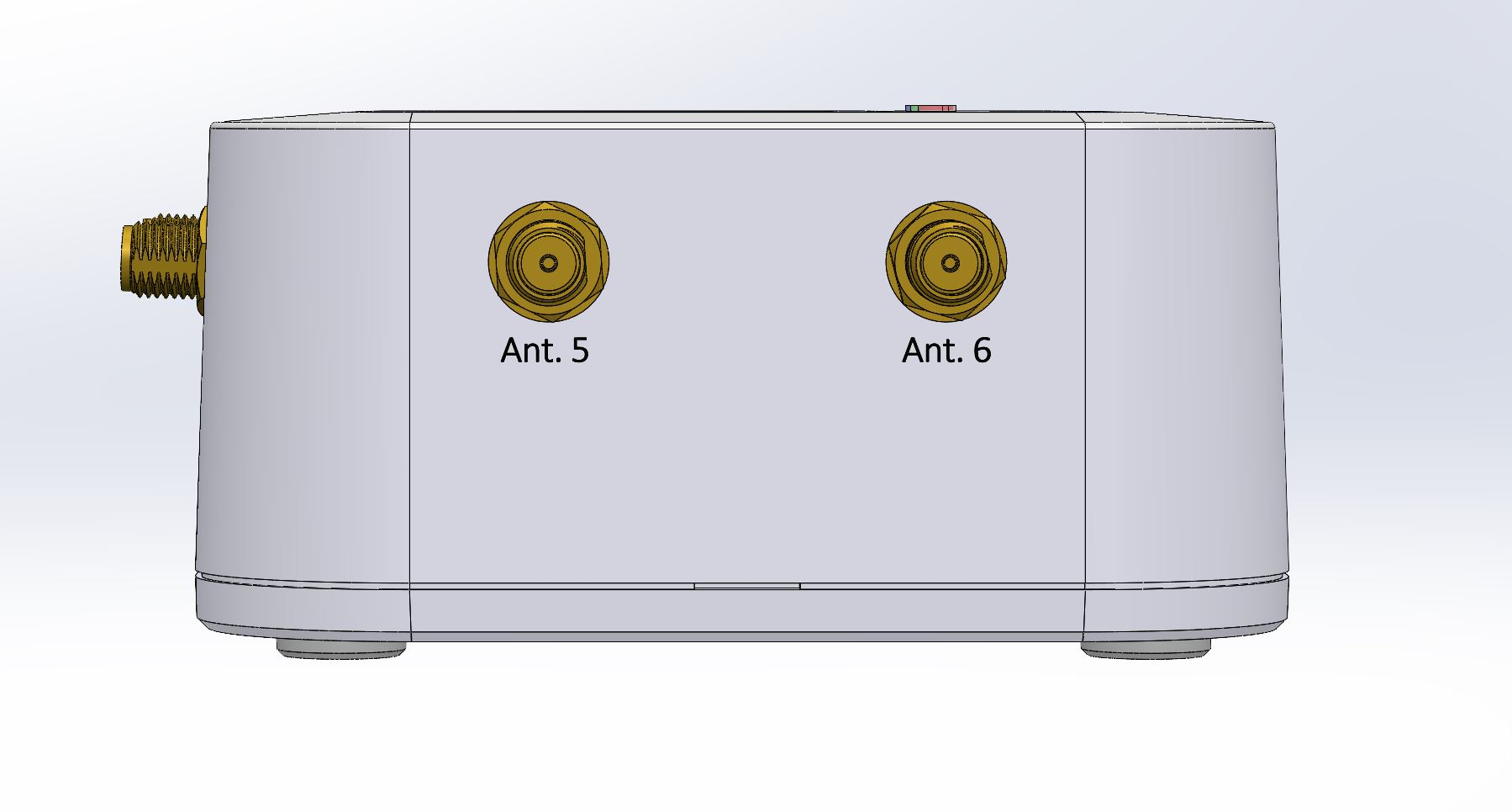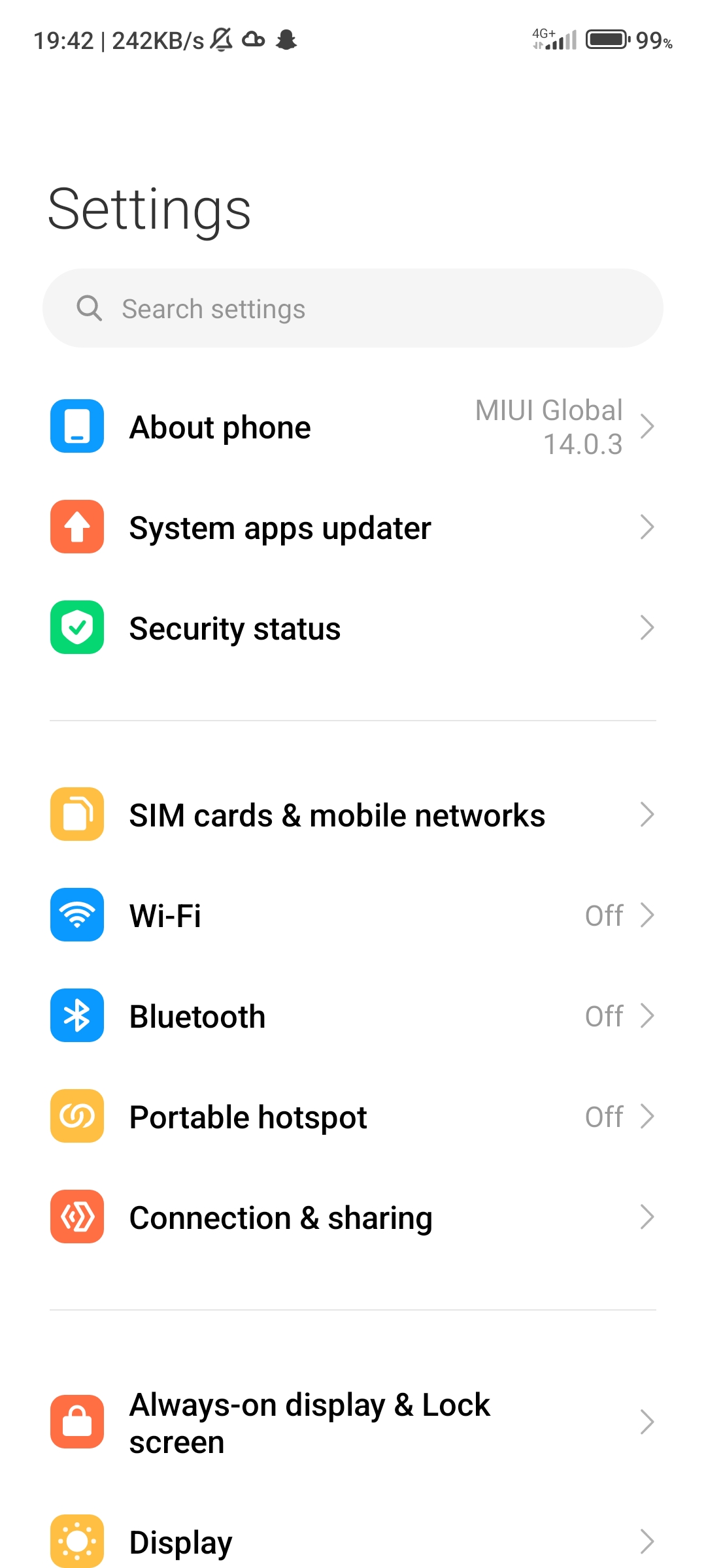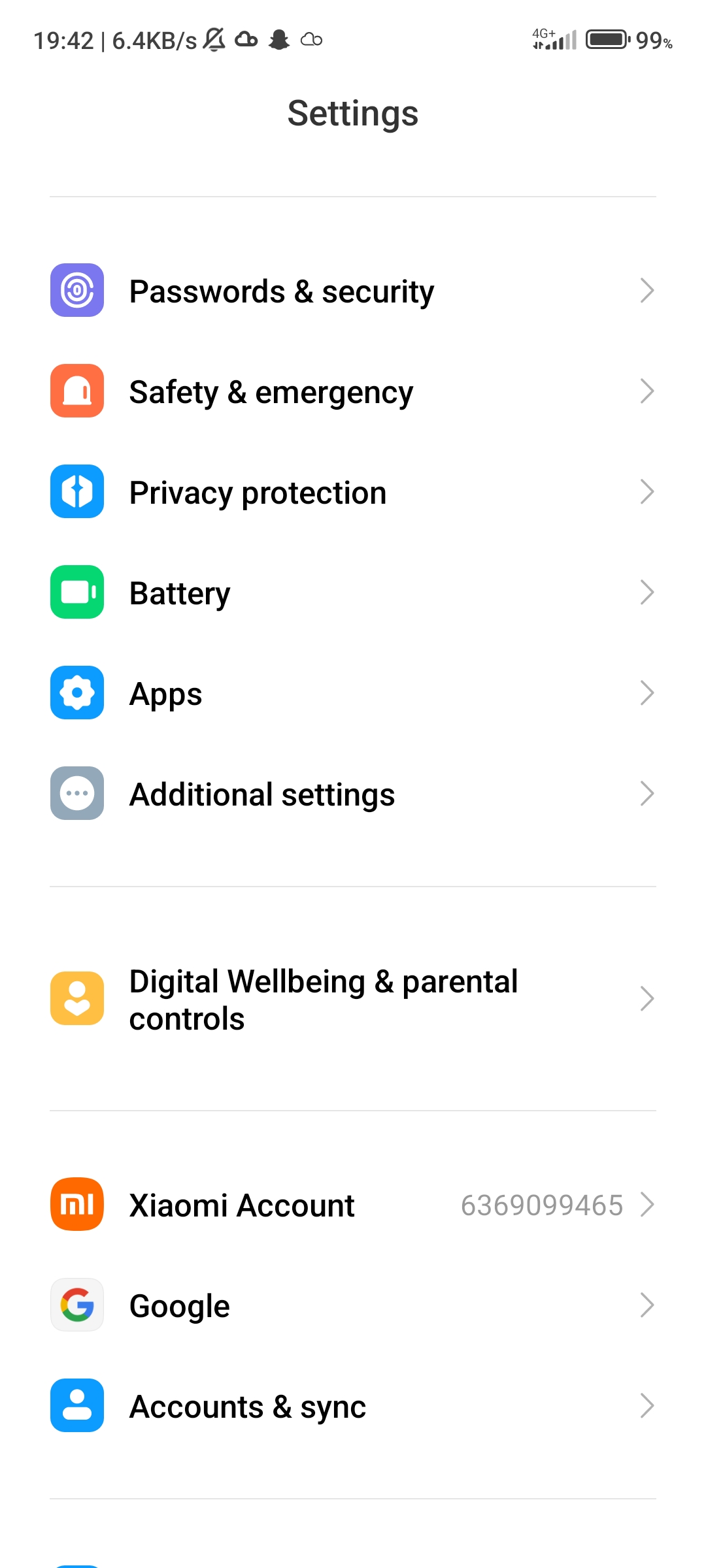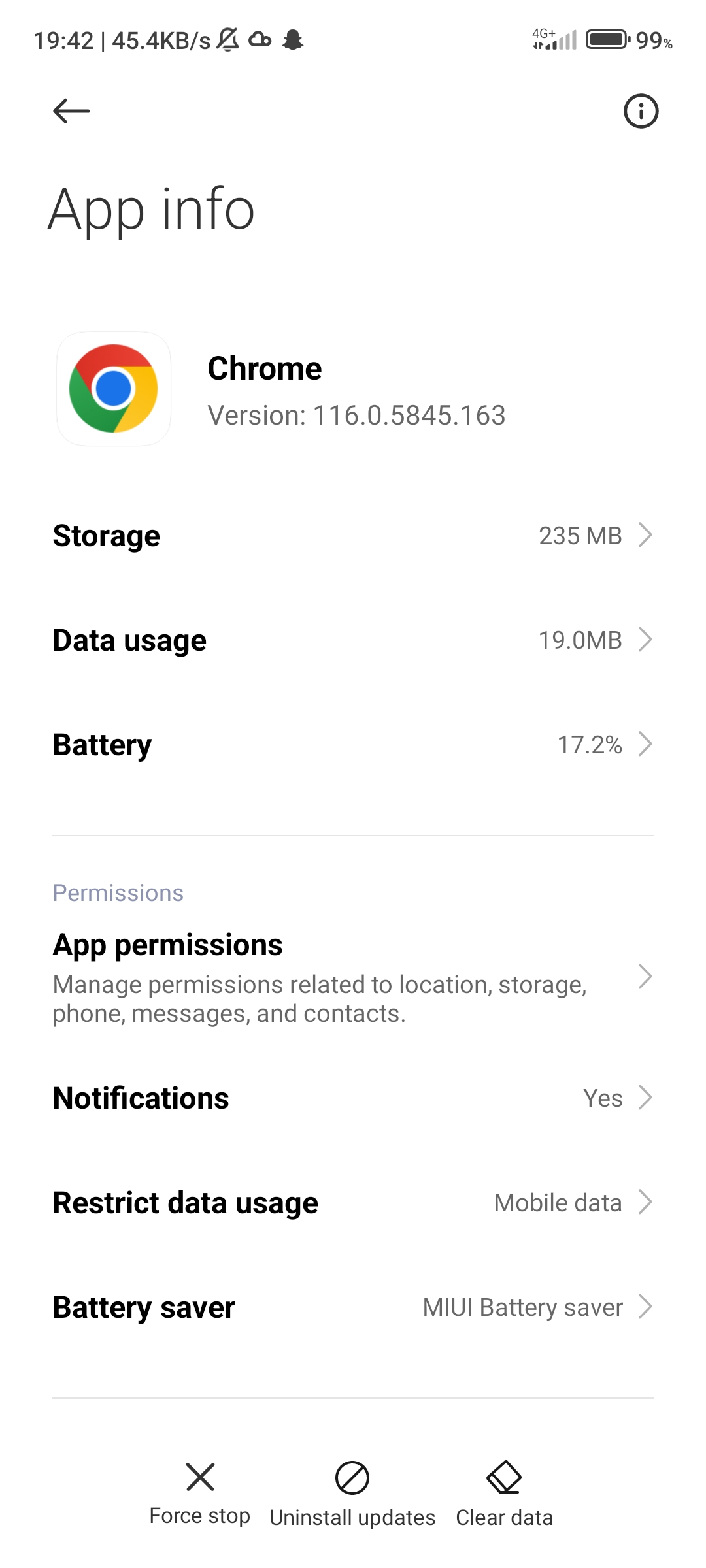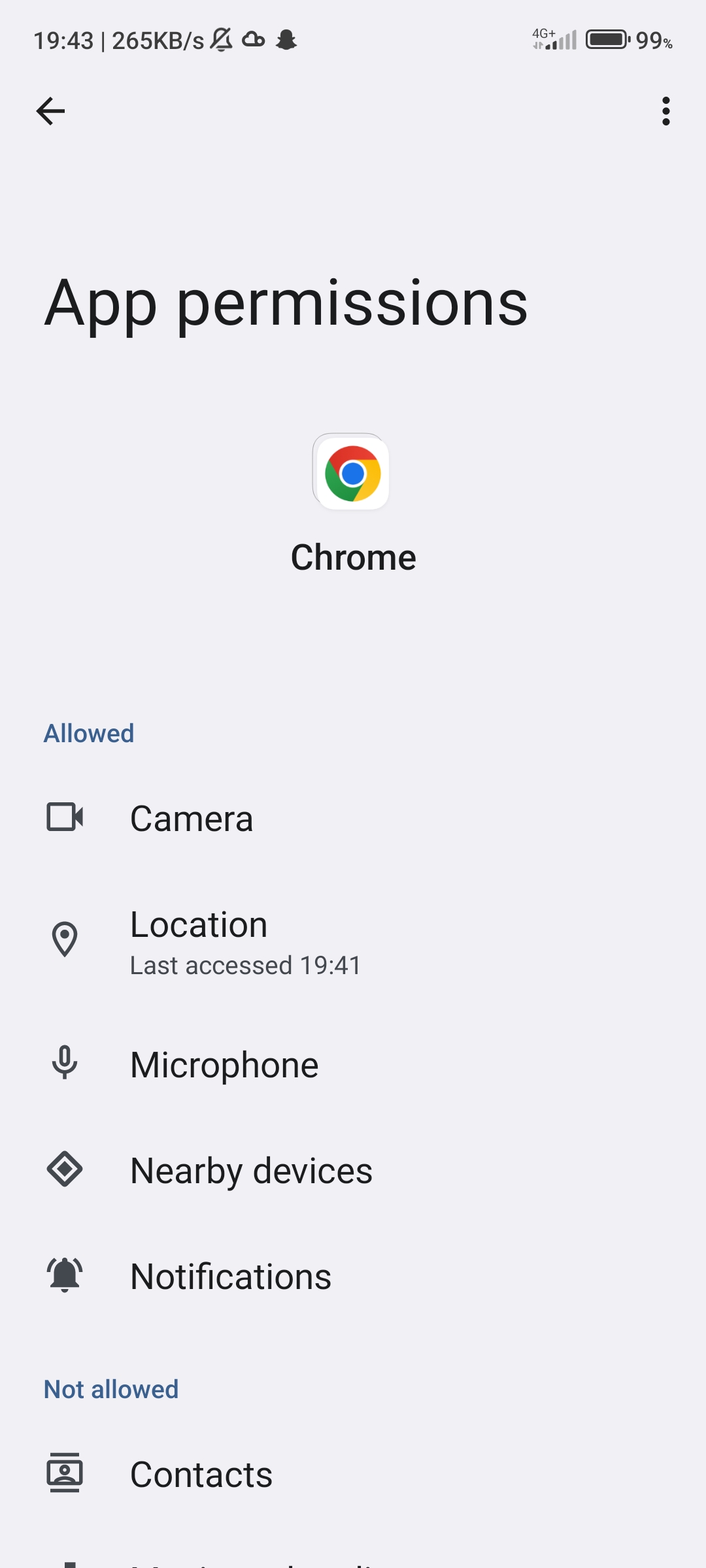Topic Index
Hardware module overview
Choose your hardware version to get all the specific and suitable indications.

Includes:
- Hardware module
- 3 antennas
- MicroSD
- USB type-c cable
- App for controlling
- Software for logs analysis
Hardware module Overview
First lateral side:
- Turn on-off button
- Lateral side – MicroSD
- SIM Slots: The SIM cards must be active without PIN protect
a.1 for active surveys
b.1 for 5G active surveys and/or GPS coordinates
b.2 for 5G active surveys and/or GPS coordinates
Front side:
- LEDs
Second lateral Side:
- USB Port: Charging port. Please use the type-c cable provided for charging.
- Antennas
- a1 for 2G, 3G and 4G surveys
- b1 for 5G surveys and GPS
- b2 for 5G surveys and GPS
- Reset
Resets the hardware module

Includes:
- Hardware module
- 6 antennas
- MicroSD
- USB type-C cable
- App for controlling
- Software for logs analysis
Sides overview
- SIM Slots: the SIM cards must be active without PIN protection
- SIM a.1 for 2G active surveys
- SIM b.1 for 5G active surveys and/or GPS coordinates
- SIM b.2 for 5G active surveys and/or GPS coordinates
- Micro SD slot
- Turn on-off button
Left side with Ant. 3 and Ant. 4:
- USB port for charging the hardware module. Please use the type-C cable provided for charging
- Reset hole to reset the hardware module
Antennas
1. for 3G, 4G and 5G surveys
2. for GPS
3. for 2G, 3G and 4G surveys
4. for 2G, 3G and 4G surveys
5. for 3G, 4G and 5G surveys
6. for 3G, 4G and 5G surveys
Label information:
- QR code to access the web app https://detect26.securcube.net
- Lot N°.
- Serial Number (S/N)
- Model
- 5V 3.0A
BTS Tracker Web App
The WebApp allows the user to control the hardware module.
Computers, tablets or smartphones can be used by searching in the browser: https://detect26.securcube.net
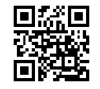
-
Android operating system
Available for browser use or to download to any Android device, selecting the browser option “Install App”.
BTS Tracker Application
-
Android operating system
Available the Application from Google Play.
-
iOS operating system
Available the Application from App Store.
Please note
It’s important to authorize the use of the GPS location and every other request made by the device or the browser.
Closing the mobile APP during a measurement will not affect the survey, the hardware module will continue to scan
How to set up the hardware module
Steps for set up:
- Attach the antennas.
- Insert the Micro SD card to ensure data saving.
- To scan the connected cell (5G) insert an ACTIVE NOT PROTECTED 5G SIM card in the slot SIM b1 and/or b2
- Push the ON/OFF button to start the module. The LEDs will turn on blinking in white color for the initializing phase (between 2-3 minutes).
- Check the LED colors after the initializing of the BTS Tracker.
- Scan the QR code to open the web app, or if already downloaded, open the web app in your device.
- Check the firmware and web app version on the Setting page using the changelog on the user manual. A notification informs you of the new firmware version and displays a red button on the Settings page.
At the end of the use, turn off the hardware module.
Battery information
Autonomy: 7 hours
Charging time: 10 hours
Scans with BTS Tracker charging
- Turn on the BTS Tracker.
- Plug the BTS Tracker to the power source.
- Perform scans.
- At the end remove it from the power source.
- Turn off the module.
Activate the license and start to use the BTS Tracker
- Active License Requirement
To use the BTS Tracker, an active license is required. - Startup Process
When you turn on the BTS Tracker, it automatically looks for an active license in the SD card.- If an active license is not found:
- The 3 LEDs will remain static white.
- If an active license is found:
- The device proceeds with initialization and is ready for use.
- If an active license is not found:
- License Not Found Scenario
Bluetooth Connection and Web App Access:- If the BTS Tracker does not find an active license, connect the device to the web app via Bluetooth.
Via an Internet Connection: The active license will be automatically downloaded. - Without an Internet Connection: You can manually upload the license file in Settings page.
- If the BTS Tracker does not find an active license, connect the device to the web app via Bluetooth.
- Requesting a License File
If you have any issue with the license, check the Info box in Status page and send the information to [email protected].
The automatic search for an active license happens when the BTS Tracker is turned on for the first time and the times the BTS Tracker has been switched on after the pre-existing license has expired.
Automatic download
Manual upload
LEDs
POWER LED
- Blinking = Charging
- Green = 100% – 70%
- Orange= 70% – 30%
- Red = 30% – 0%
GPS LED
- Static Green = Connected
- Blinking = Searching
ALL LEDS
- Blinking white = Initializing
- Static white = License error
STATUS LED
- Static Green = Scanning
- Blinking Green = Standby
- Blinking Pink = SD Card error.
- There is an error in the SD card. You should format it or change it.
- Blinking Blue = File error.
- There is an error creating or writing a file.
- Blinking Red = SIM card error.
- The SIM card is missing or it is not identified. If it is not identified, push the “Reset” button beside the antennas to reset the BTS Tracker.
To solve these problems, please turn off the hardware module, plug in the missing part and/or arrange the issues. Turn it on.
Connection to the Web App with Bluetooth
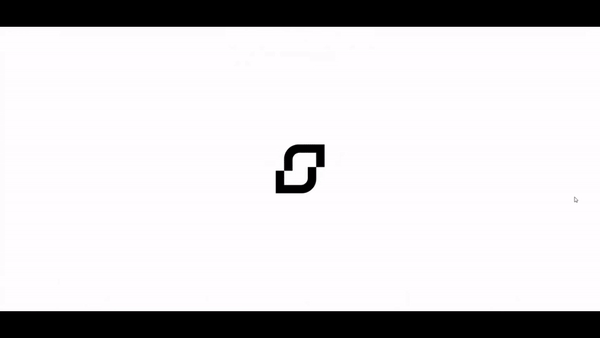
- enable bluetooth from your device (DO NOT CONNECT from device settings)
- access the web app
- click the “connect” button
- select your BTS and connect. the name is: BTS- first 5 digits of S/N – last 4 digits of S/N
- wait for the app to fully load and you can use it
If you didn’t allow the app’s required bluetooth and location permissions, you can go to your device’s settings, search for your browser (chrome) and change them.
Firmware update
How to start a survey
Status
First it is required to:
1. The “BTS Information” button allows you to check the BTS Tracker information such as the serial number, firmware version, list of supported bands, modem status, reference to the manual and information about the license.
2. Check the GPS coordinates. Tap the dedicated button to see which GPS coordinates have been detected; either automatically or manually by the application, or from Module A or B.
When the BTS is unable to detect the GPS coordinates, it gets the location of the browser/device where the application is in use.
Check the latitude, longitude, and altitude, which you can easily copy using the dedicated button. Using the dedicated button, you can connect directly to the map to see the location.
3. Make sure the MicroSD is correctly inserted. If it doesn’t, the App will identify and notify the error, and the LED will become pink.
4. Check the hardware module’s battery level. If it is too low we suggest to charge it.
5. Check the device’s date and time.
6. Verify the SIM card recognition. The IMSI code appears when you tap the “SIMs found” button.
Finally verify the status of the BTS Tracker. Wait for initialization to end and the notification “BTS Ready to use”
Search for the cell of interest
You can look for the cells of interest in two ways:
- manually by entering either the single values of MCC, MNC, LAC, and Cell ID, or the full cell code
- automatically by importing the cell code data from Phonelog Cell Service. Go on PhoneLog CellService, double click on the line of the chosen cell code from the searched cell list, copy the code that appears under the cell ID and paste it on the dedicated search bar.
Once you have added the cells of interest, for each cell you can read the following information:
- the source, when the input is both manual and from Phonelog Cell Service
- the Azimuth, the Beamwidth and the color of the cell on the map only in case of cell towers coming from PhoneLog Cell Service.
It is possible to choose whether:
- to include or exclude the cell of interest in the search
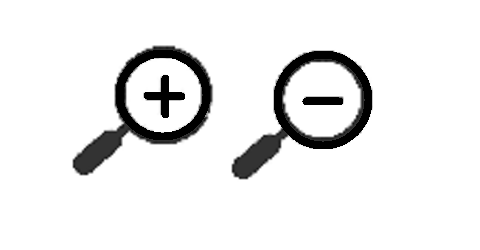
- remove
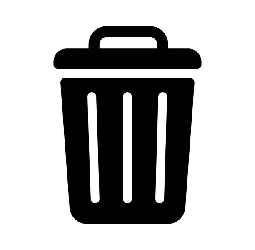
Only in case of cell towers coming from PhoneLog Cell Service, it is possible to choose to see it or not in the map ![]() .
.
On the Scan page, the cells are highlighted in yellow to be able to quickly recognize them.
Scan
Connected cell – Active Survey – 5G/4G/3G
Auto Connection 5G scans REQUIRE the SIM card/s for the telephone operator of interest.
Select the technology and choose whether to do the fallback.
If you disable the fallback, it uniquely measures the connected cells of the selected technology.
If you enable the fallback, if no cell of the selected technology is found, it searches the cells of following technologies.
An example:
5G + fallback selection: It reports the serving 5G, SA or NSA, cell towers in the area. If no 5G cell tower is detected, the BTS Tracker will fallback to the 4G active cell tower, if it fails, it will go for the 3G.
Wi-Fi networks
This scan shows the WIFI networks. No SIM is needed.
On the device status page into BTS info, if there is “MOD wifi+Bluetooth:✓”, it can scan 2.4 – 5.0 GHz wifi networks. Otherwise only 2.4GHz.
Completed Scan – Passive survey – 2G/3G/4G
NO SIM card is required: It reports all the telephone operators available in the area.
It takes up to 5 minutes to complete one scan, according to the area density.
Choose a combination of the technologies, or all of them.
2G Active Set – Active Survey – 2G
SIM card is required in slot a1.
It shows the list of the 2G connected cells called Serving and the 2G cells called Neighbor.
When the SIM is inserted in slot a1, the Completed Scans cannot be performed.
Bluetooth networks
This scan shows the Bluetooth networks. No SIM is needed.
On the device status page into BTS info, if there is “MOD wifi+Bluetooth:✓”, it can scan Bluetooth networks. Otherwise, it can’t.
Cells of interest:
If you search multiple cell codes, separate them with a space or by starting a new line (see the example).
By clicking the “Return to scan” button, you return to the main page.
Scan started
Select all the settings and click the “Start Scan” button to start the scan.
It is possible to modify or rename the log file name.
The “Scan Started” notification confirms the start of the survey.
The log file name and the survey’s starting date and time will be displayed on the interface.
If you previously entered cells of interest, you can check the number of cells and the technology measured in the “See cells of interest” button.
When you are doing full scans, you can select which column to display by clicking the “Choose table columns” button.
Tap “Scans number” and read the number of scans performed, classified as “Connected”, “Available”, “2G active set”, “WIFI” and “Bluetooth”.
The results of the scans appear below, according to the selected technologies.
Survey
According to the selected technologies, the cell tower table shows:
Available Cells:
- LTE (4G)
- UMTS (3G)
- GSM (2G)
Information:
- Cell tower code
- Band
- Downlink Frequency
- Signal Strength with color identification
- Telephone operator
Connected Cells:
Information:
- Cell tower code
- Technology
- Band
- Signal Strength with color identification
- Downlink Frequency
- Telephone operator
2G active set:
Information of 2G Cell:
- Cell Code
- Technology
- ARFCN
- Band
- Signal
- Type
- Operator
Wi-Fi networks:
View the information of available WiFi networks:
- MAC address
- First name
- Signal
- Encryption
- Frequency
Bluetooth networks
View the information of available Bluetooth networks:
- MAC address
- Name
- Signal
- Advertising Type
- Remote Address
Map
It displays:
- Location: latitude and longitude appear when you tap the blue pin icon.
- The survey of the available, 2G active set, WIFI and Bluetooth scans.
- On the upper-left corner, there are the following buttons:
- Legend: of the symbols.
- Screenshot of the map.
- Set the location manually.
- Delete the manual location.
- Dots, each one corresponding to one scan, differently colored. The border represent the type of signal; the content represents the signal quality based on the first available cell measured.
- Pink for LTE
- Blue for UMTS
- Orange for GSM
- For the other scans, these are the colors:
- Green for WIFI
- Purple for Bluetooth
- Light blue for 2G active set
- The blue line represents the path followed during the scan.
- If we have some cell towers of interest imported from Cell Service, it is possible to see them on the map
Files
It displays all the logs performed and stored in the SD card.
It’s possible to delete all the files in the folder using a single button, search the files and change the folder to see the files uploaded via FTP.
The possible actions are:
- Convert files (white button): download an excel file, not encrypted (only with an active license).
- Download (green button): download an encrypted file to import into btstracker.com.
- Delete (red button)
- Upload files (blue button): possible by using APN and FTP (according to the APN and FTP settings on the Settings page). It necessary to enable FTP and APN.
Using the “Change Folder” button (on the upper-right corner), you can see the “loaded scans”.
All possible actions for each file:
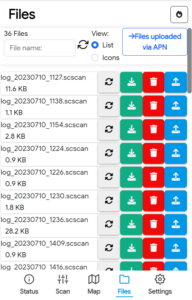
Settings
- Change the app language
- Check for the “Latest update available” of the firmware version
- The button “UPDATE” will be displayed whenever a new version is available.
- The button “DOWNLOAD” of BTS Details downloads a file with the details of BTS (It’s for technical use).
- The button “Load file” of the License. It’s possible to upload the file of the license if the BTS Tracker doesn’t find it automatically.
To update the BTS Tracker firmware:
- Absolutely set up a WiFi connection with the BTS Tracker. The phone’s hotspot is recommended to check the device connection.
- The BTS Tracker must have the SD Card inserted.
- Write your WiFi name (must be only one word, no special characters) and your WiFi password.
- Check the WiFi connection on your device, the BTS Tracker will lose Bluetooth connection.
- Wait until it turns off and then turns back on.
- Connect the BTS Tracker with the app and verify the firmware version on the “Settings” interface.
APN Settings
If you have a SIM card, you should set the APN.
Web search the APN according to the mobile operator, this will allow a better scan of the connected cells. By clicking the “Set from default” button, you can choose whether to set the APN which is selected based on the MCC-MNC of your SIM card.
Username and password are not required fields.
FTP Settings
If you have:
- A SIM card with APN enabled
- The Phonelog Server accessible from the outside
You can use it to transfer the log files automatically to the FTP (into BTSlog folder) to be able to upload them into the appropriate Phonelog section.
This happens after stopping the scan. At file view an “Upload” button will appear.
The file is moved to another folder on the SD if the upload is successful. After that it will no longer appear in the scan folder but in loaded_scans folder.
To use it, you have to set up all the settings for FTP.
If you have set the settings and you don’t want to use the upload, you can disable the use.
If you are using dual SIM functionality and have entered APN settings for each SIM, you need to choose which one to use.
General
All these APN and FTP settings are saved in a configuration file in the SD card. If the inserted SIM card is changed, there will be a notification and a warning will be written. If after using two SIM cards you have one left, save the settings (the configuration file will save that you are using only one SIM).