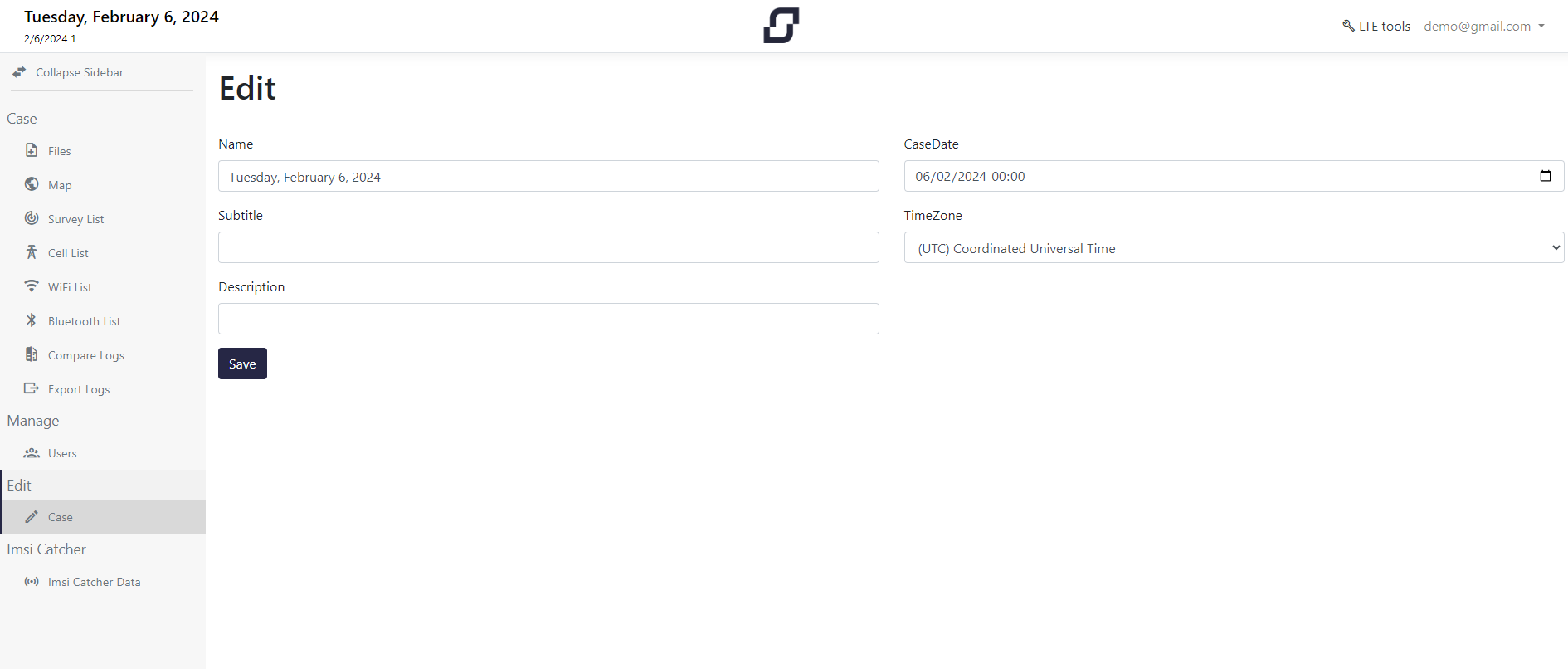1. Log in to btstracker.com
By searching https://btstracker.com, this is the home page from which you log in.
You can log in or register using a local account, otherwise log in using a Facebook or Google account.
By searching https://btstracker.com, this is the home page from which you log in.
You can log in or register using a local account, otherwise log in using a Facebook or Google account.
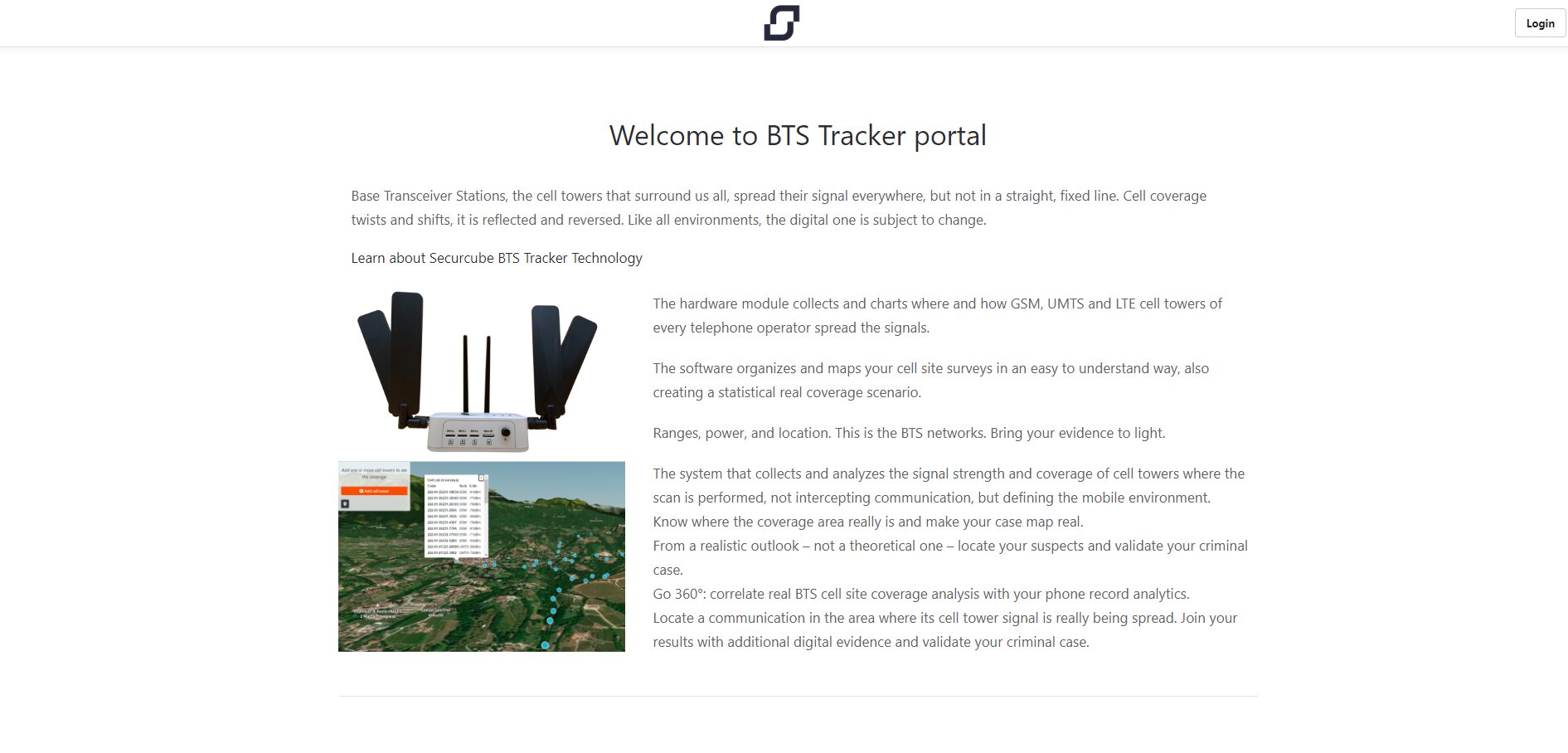
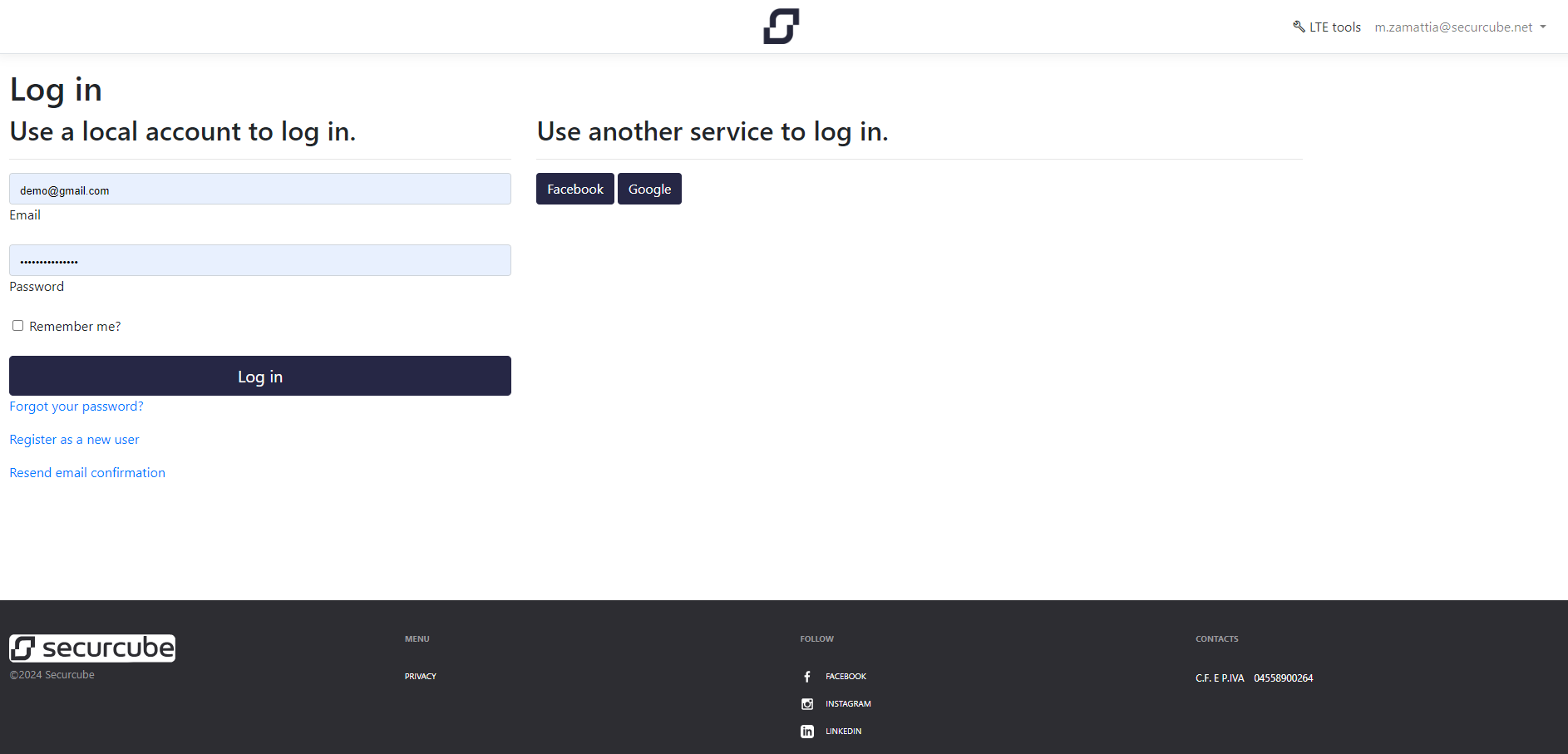
This is the main page. You can create cases and preview those already created.
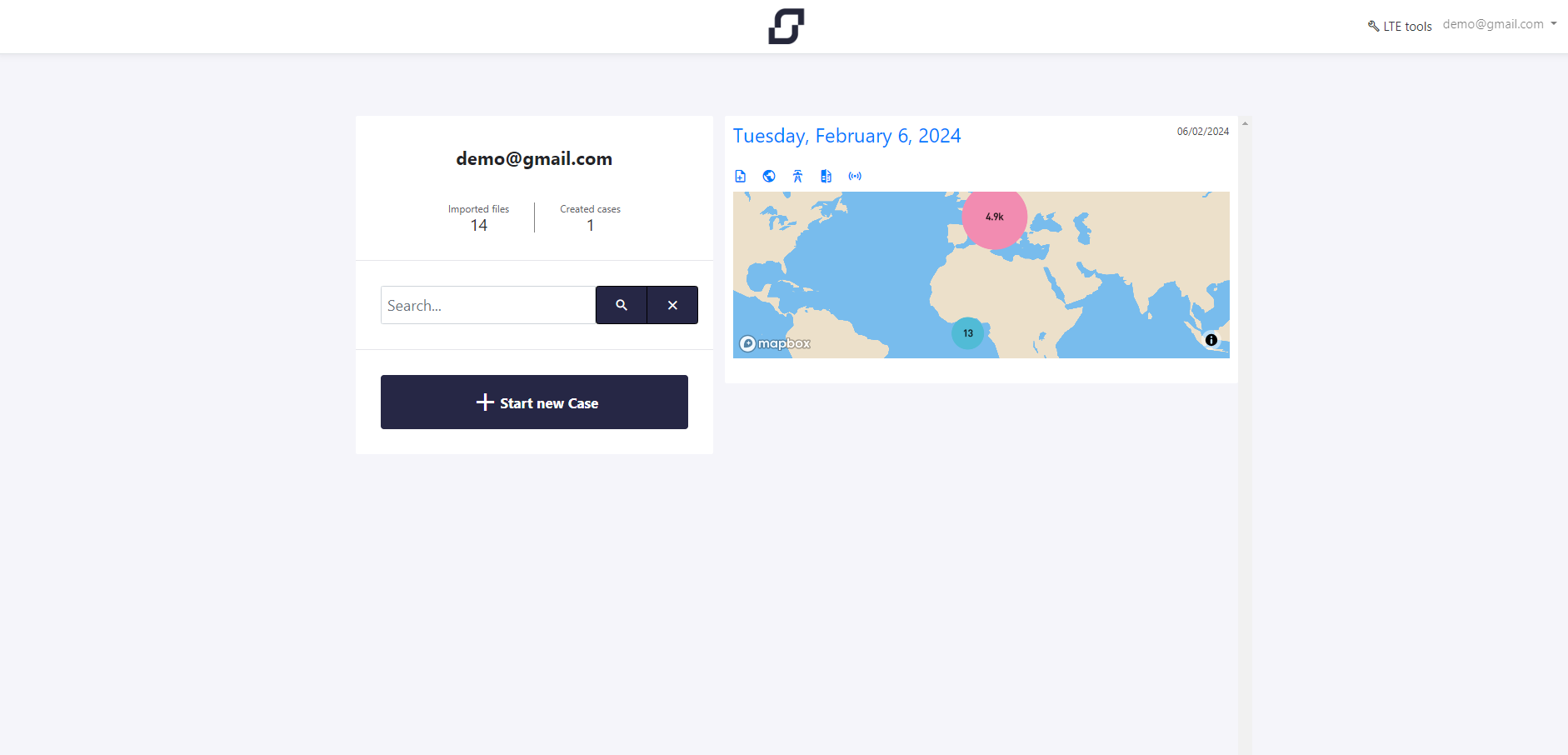
To create a case, you can enter information (name, date, subtitle, time zone and description)
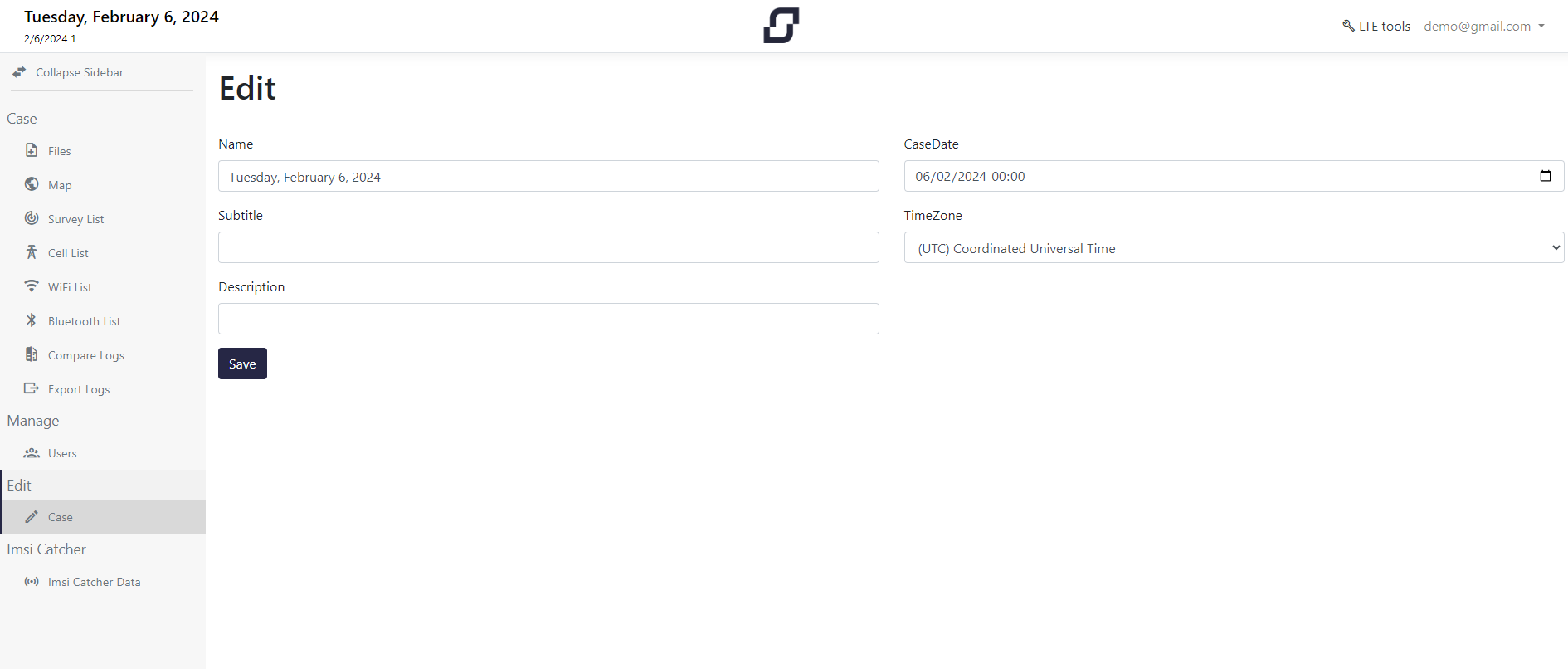
When the case is created, you are redirected to the file import page.
Select and import the encrypted files of your scans.
Check the status of the files. If the license is not present, the file is not imported.
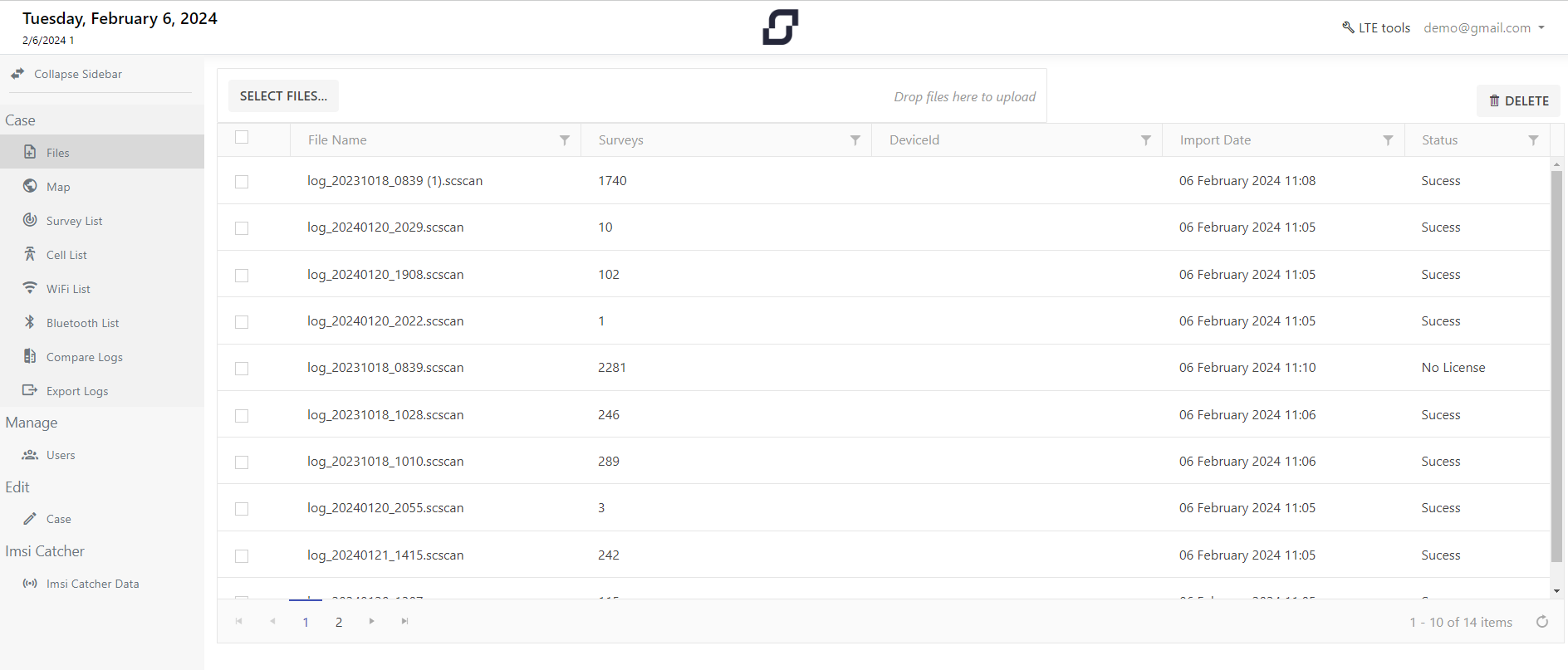
This is the map representation of the scans carried out.
Each blue dot indicates a scan, by clicking the scan you will see the list of cells, WIFI or Bluetooth networks scanned in that position.
It is possible to select the cells or WIFI/Bluetooth networks of interest using the following buttons.
The scans where the selected cells or networks are present will be highlighted.
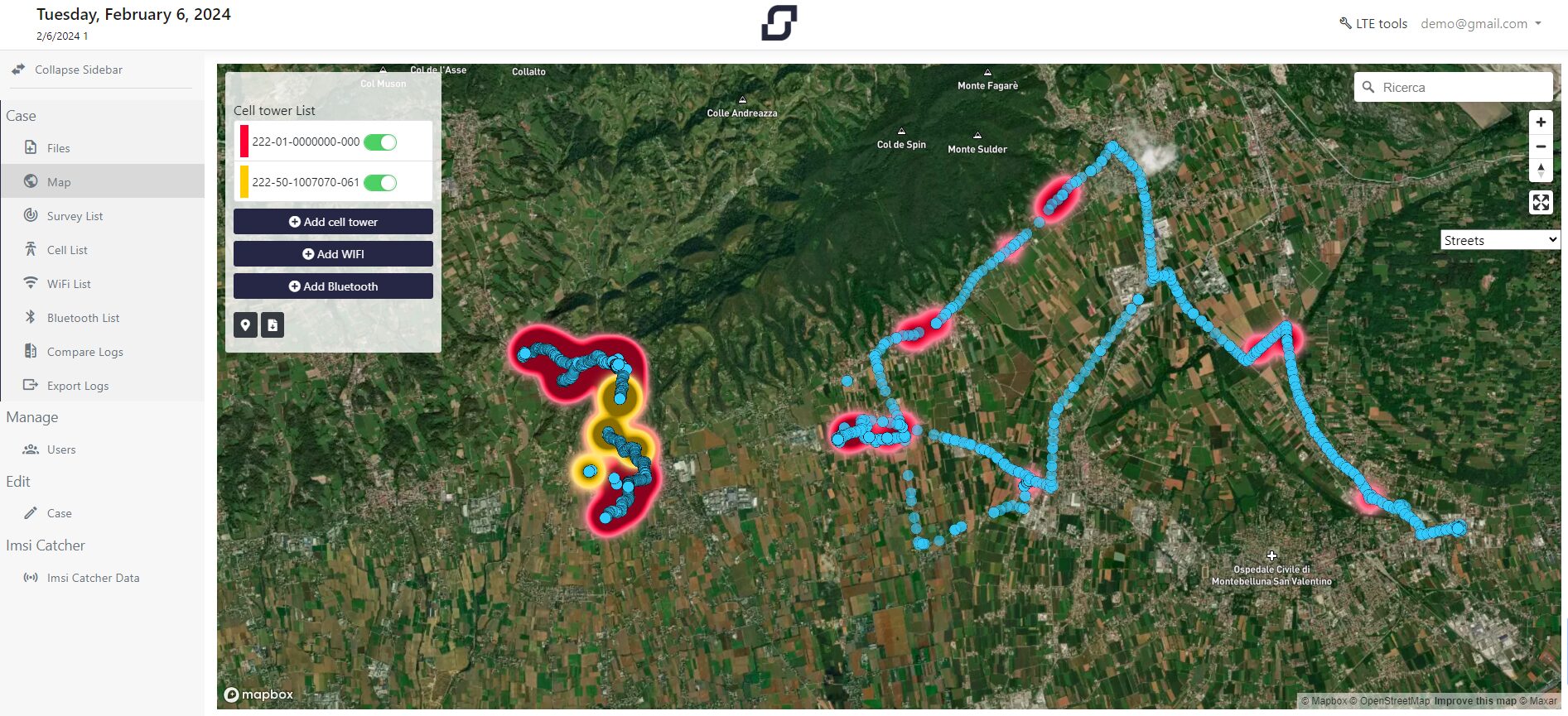
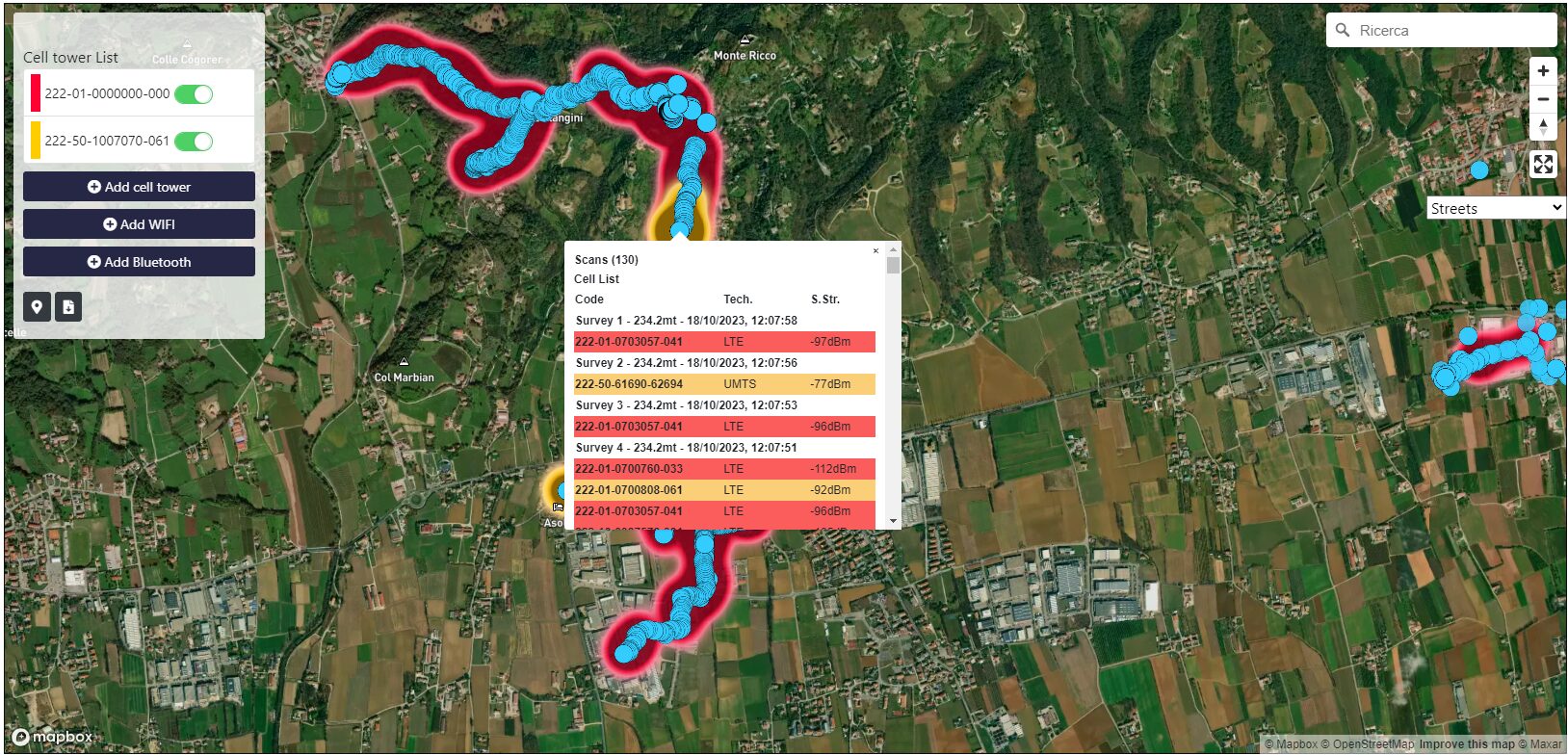
Shows the list of scans with related information: date and time, location, device, scan type.
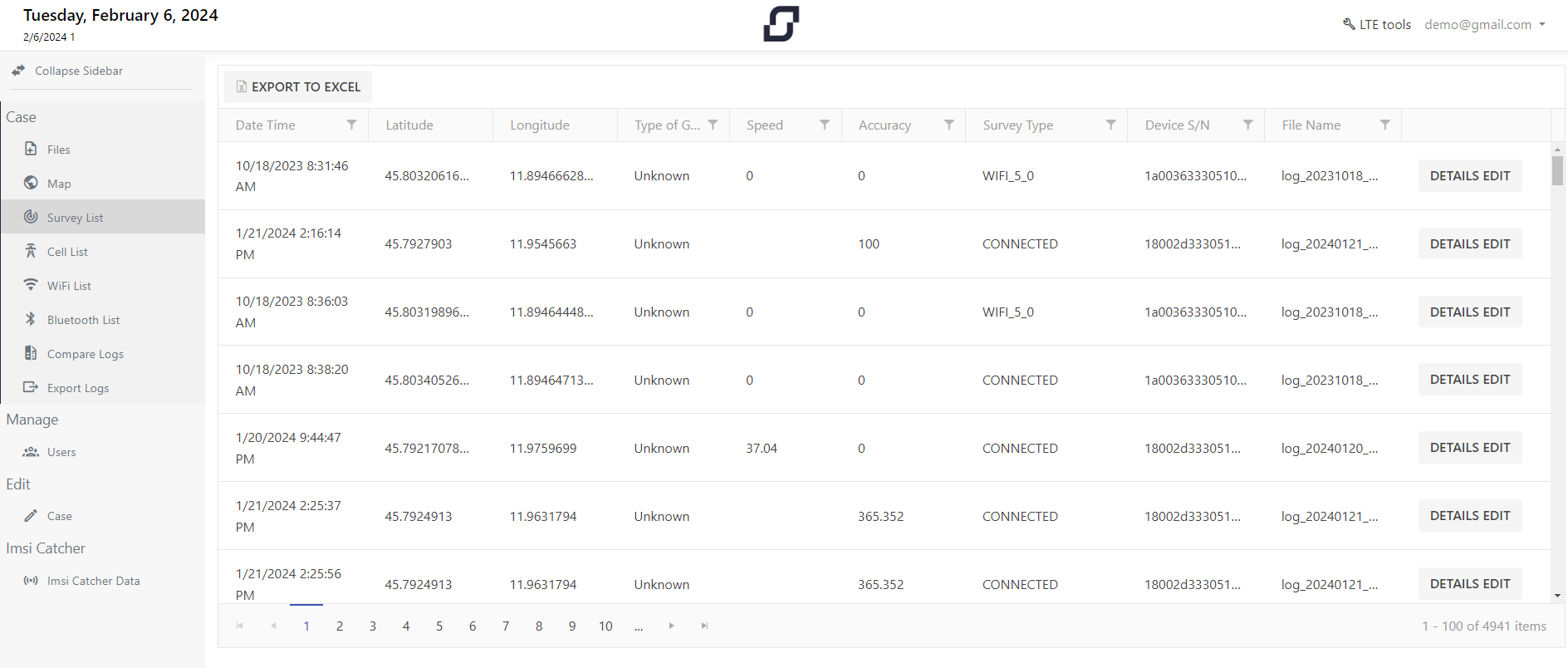
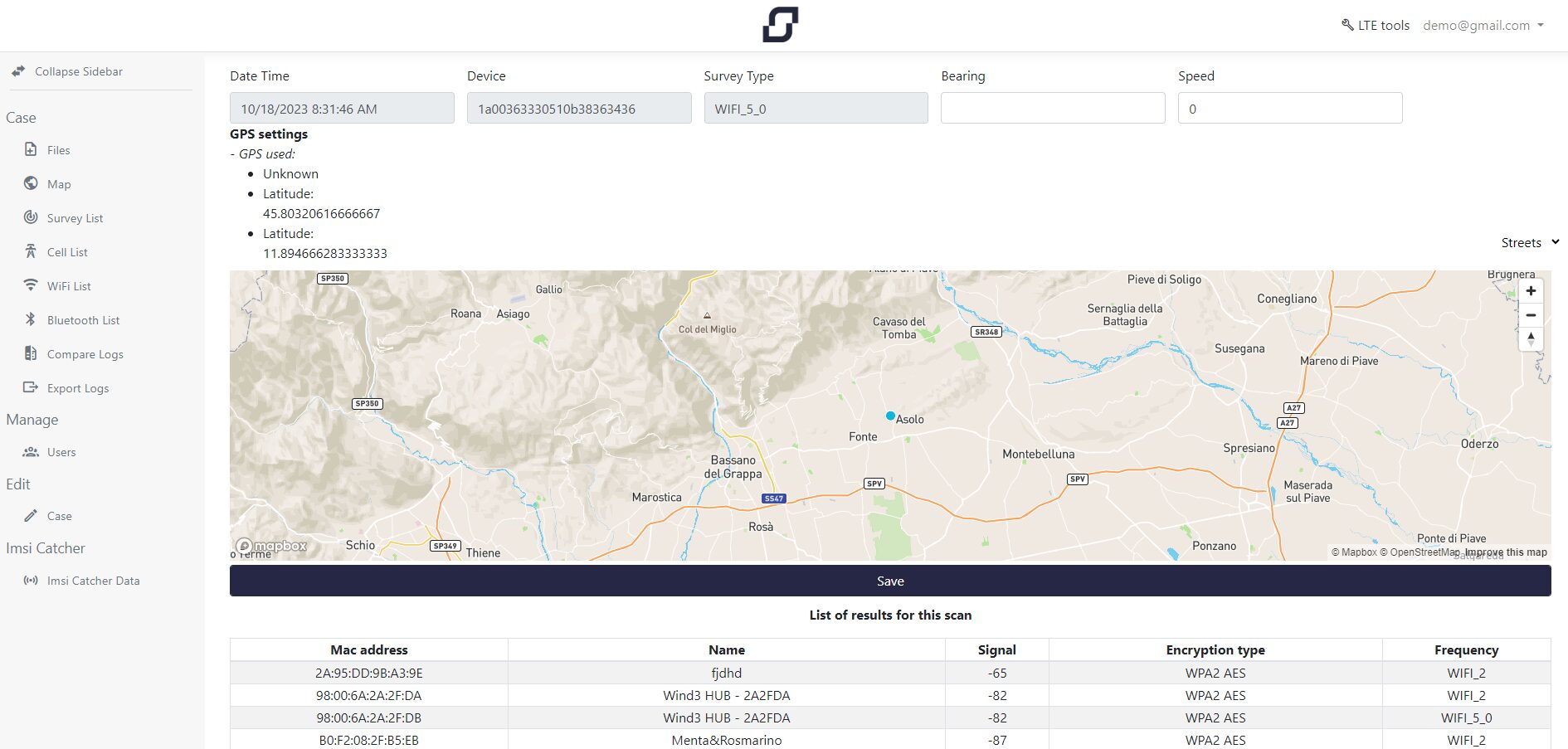
Shows the list of cells with the related information: code, technology, power, type, position and technical data of the cell.
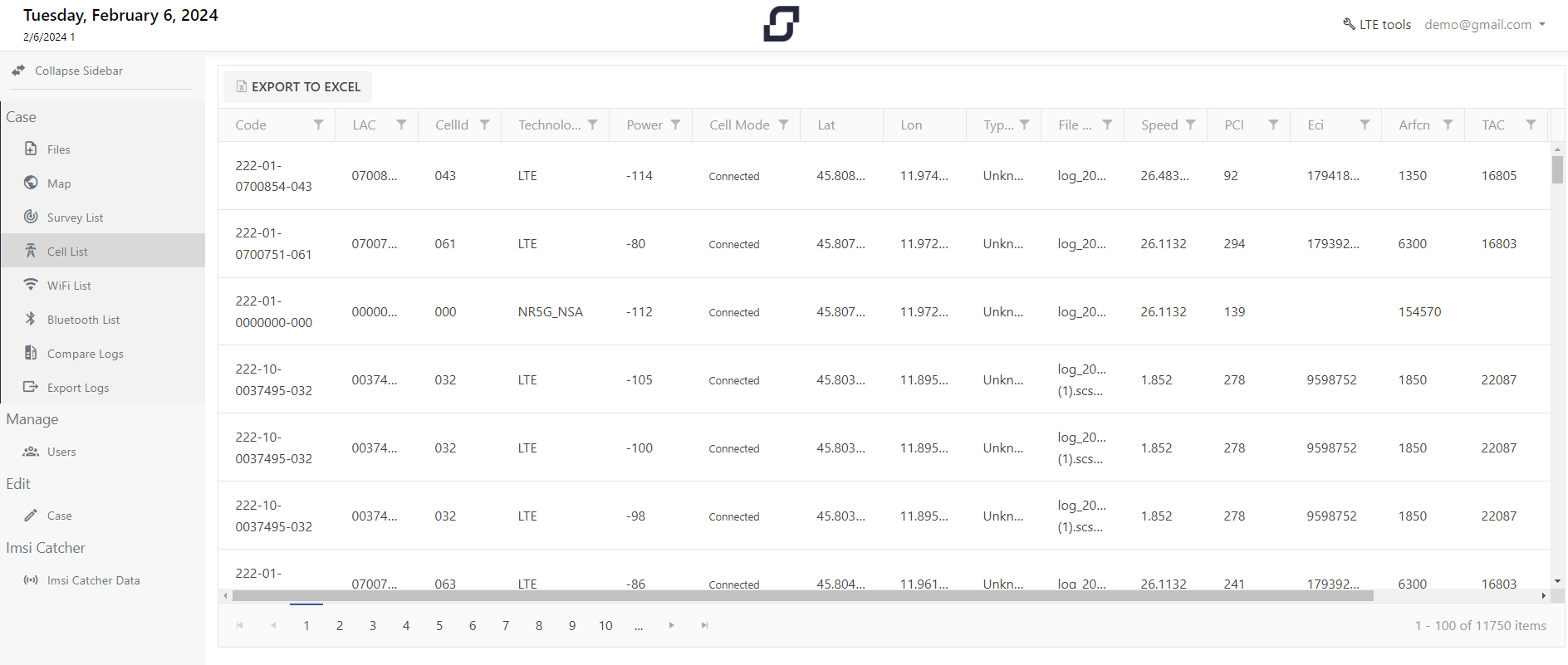
Shows the list of WIFI networks with related information: MAC address, name, power, encryption type, network type and location.
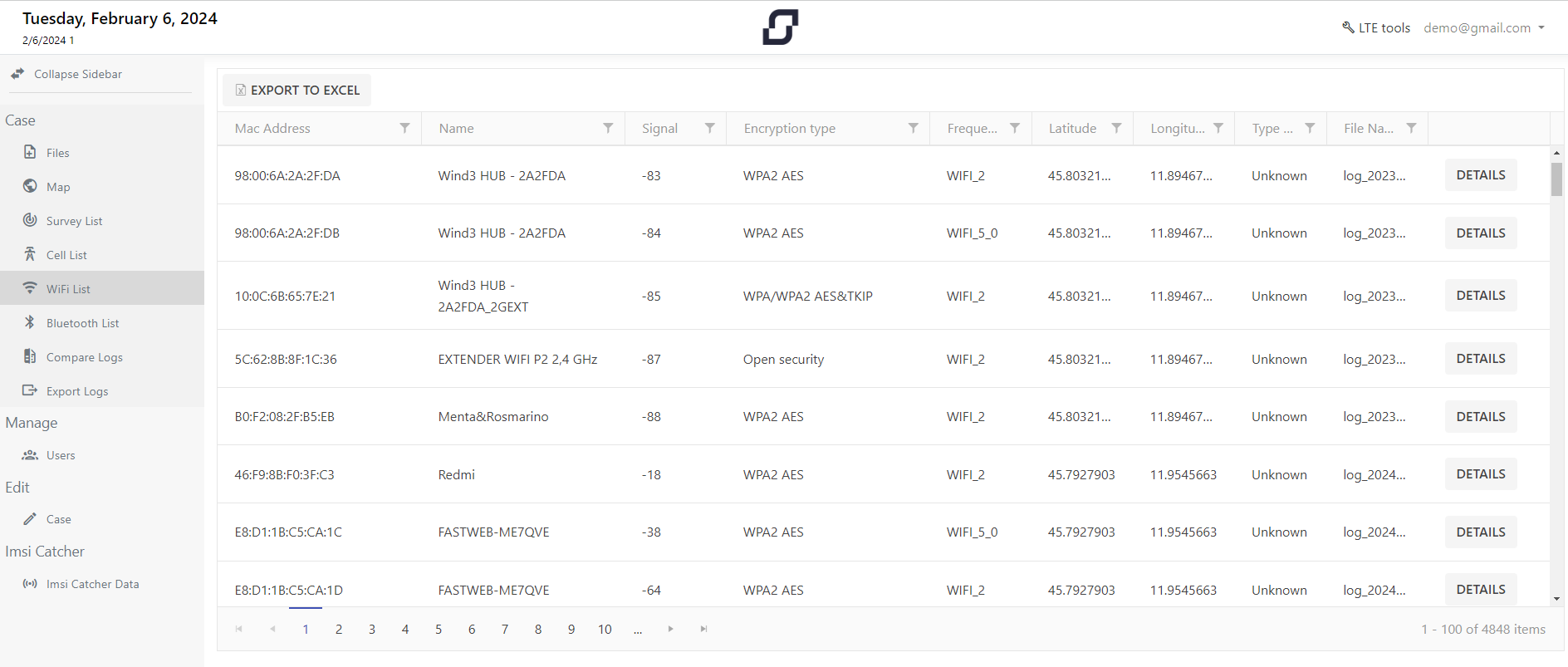
Shows the list of Bluetooth networks with related information: MAC address, name, power, remote type, network type and location.
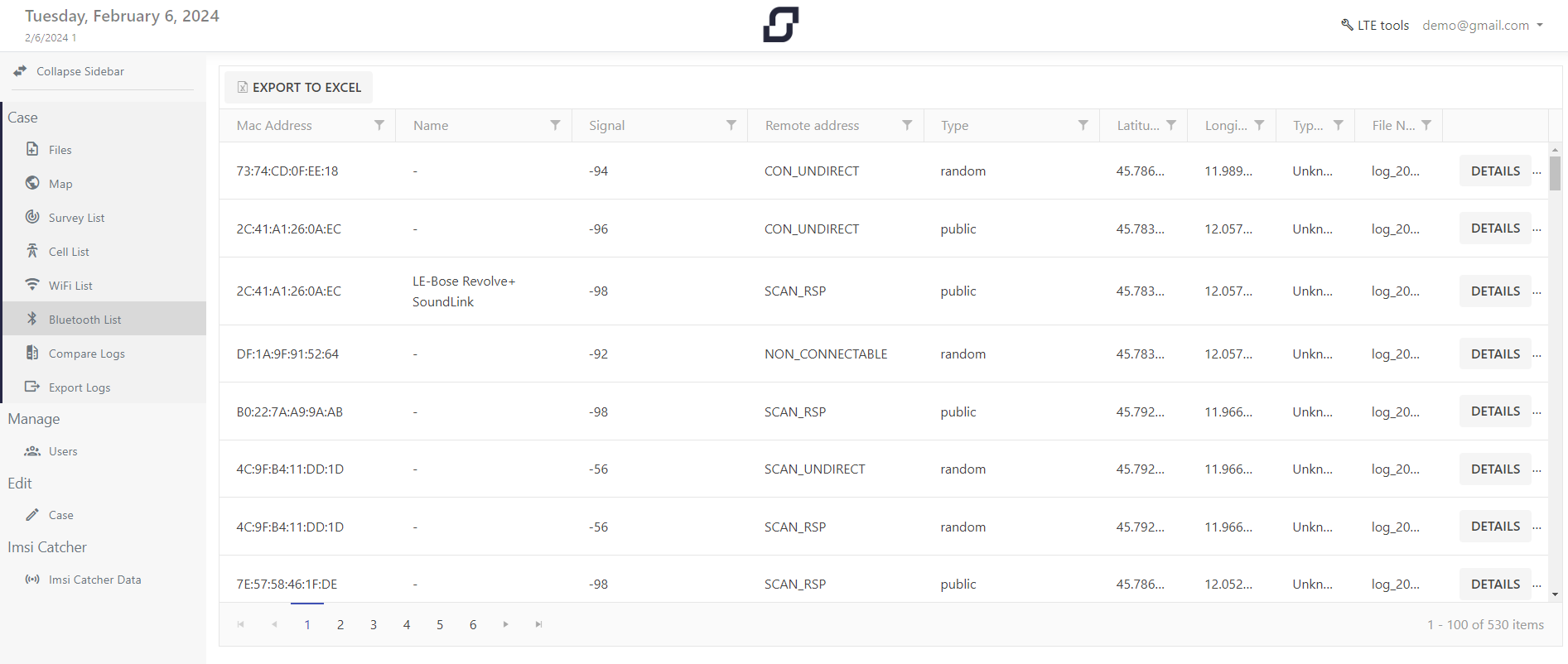
On this page you can compare cells and their signal between uploaded files.
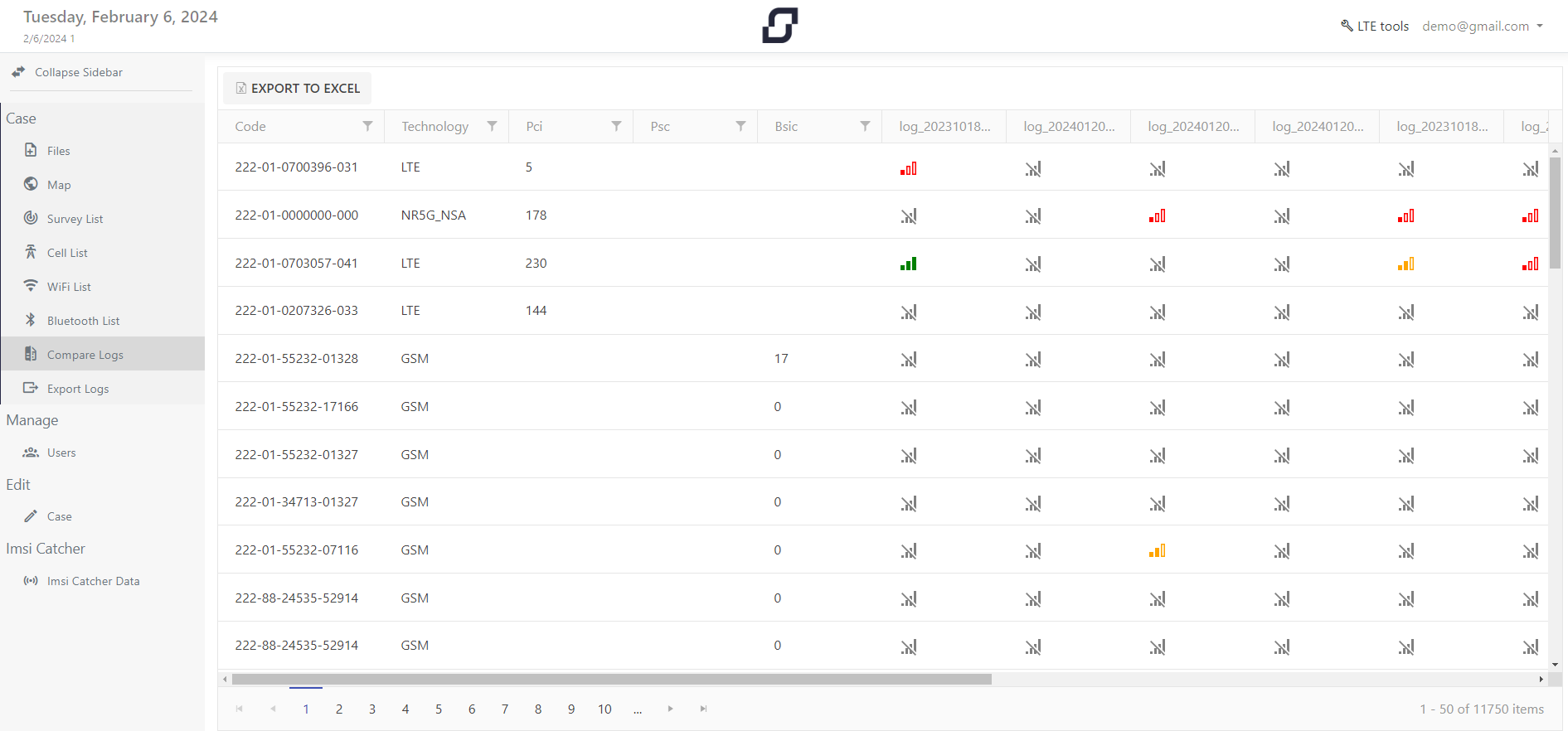
Using the Export Logs button, a table file is produced containing all the scans carried out; this can be imported into our Phonelog data analysis software.
You can manage which users can view and work within the case.
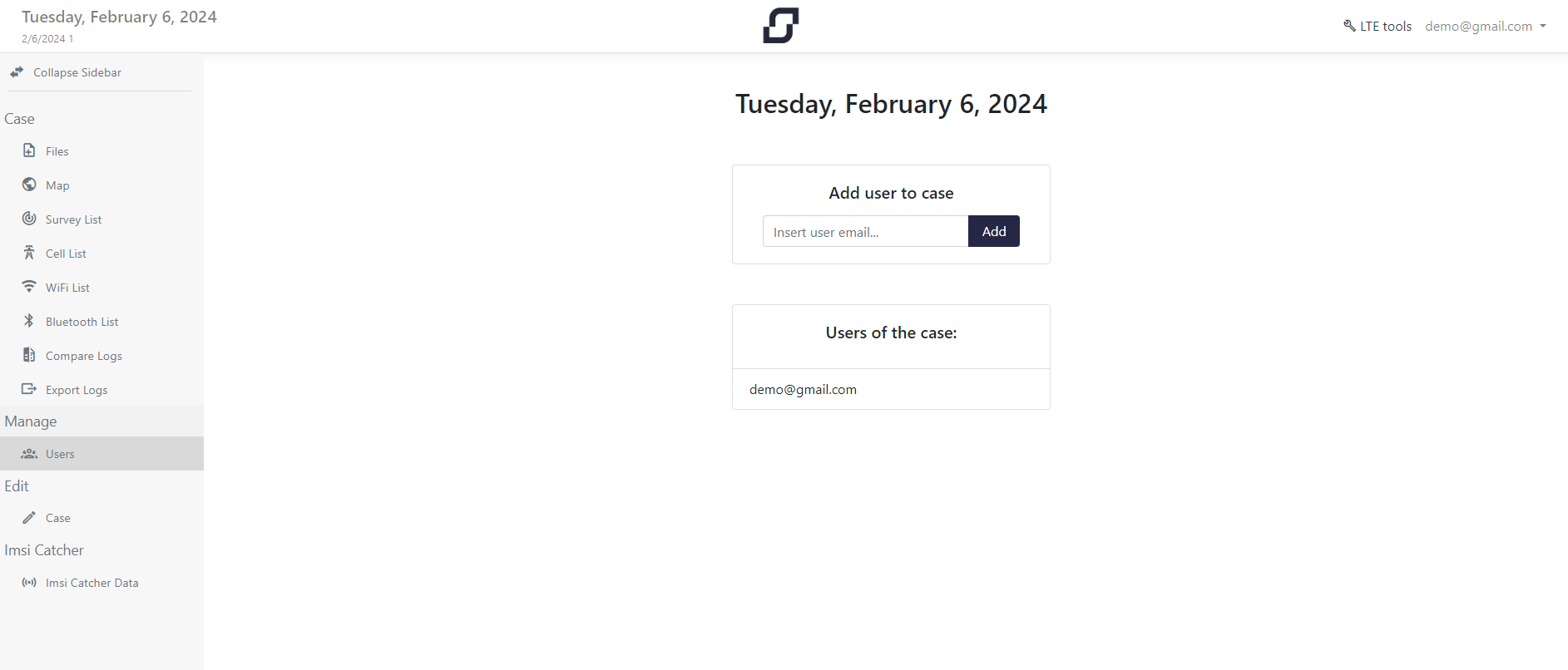
You can edit the case information.